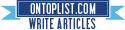I copied an entire WAMP folder from an old computer in an attempt to revive a PHP application. When I started its mysql service and tried to query the tables, I got this:
I can see the list of tables but I cannot query, it was like the data has been corrupted. When I checked the logs in [wamp folder]\bin\mysql\[mysql folder]\data\*.err, I also found the following:
Solution:
MySQL Error No. 1033 Incorrect information in file: [filename].frm
I can see the list of tables but I cannot query, it was like the data has been corrupted. When I checked the logs in [wamp folder]\bin\mysql\[mysql folder]\data\*.err, I also found the following:
InnoDB: Error: log file .\ib_logfile0 is of different size 0 10485760 bytes
InnoDB: than specified in the .cnf file 0 5242880 bytes!
InnoDB: than specified in the .cnf file 0 5242880 bytes!
Solution:
- Stop the MySQL service,
- delete both ib_logfile0 and ib_logfile1 found in [wamp folder]\bin\mysql\[mysql folder]\data
- and start MySQL service again.